Components of Px Framework:
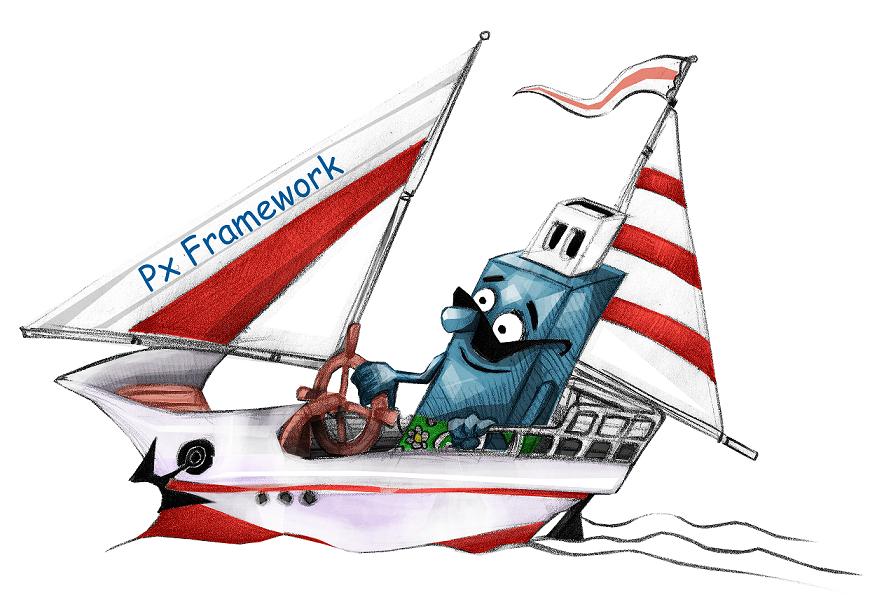
The PROXIMA SOFT company deals with the development of database components in the C# language under ASP.NET, MS Visual Studio
development platform. Px Framework components are one of the successful projects of the PROXIMA SOFT Company. Px Framework
components enable fast development of the database applications, currently under database servers such as Oracle, MS SQL,
MySQL, FireBird, InterBase server (other database platforms are being developed). Px Framework components are RAD components,
which enable fast development of the application, its fast modifiability, readability of the source code and many other
friendly and automated processes, which have favorable effect on the development of the application.
If you want to work with Px framework available, you can download it here:
Download Px Framework
PxWebQuery - component for working with databases
The PxWebQuery component is a component that allows fast working with a database, loading data from the database,
their display and editing (line input, editing and deleting) or searching and selection of data. The PxWebQuery
component contains a DataTable object to which the data, defined in the SQL command are loaded.
The PxWebQuery component is defined in the *. aspx file as follows:
<Prx:PxWebQuery ID="wquAdresar" runat="server" Value="wquAdresar"/>
If you want the Px Framework components to be visible in the aspx files,
you have to define the "Prx" prefix in the header, as follows:
<%@ Register TagPrefix="Prx" Namespace="PxControls" Assembly="PxControls" %>
After this you can operate with the PxWebQuery component in the*. aspx.cs file as follows.
First, enter the ConnectionString to the component and then the SQL command:
wquAdresar.ConnectString = "User Id=adr;Password=aa;Data Source=xe;";
wquAdresar.SQLSelect = "select idadresar, name, address, create_date from Adresar";
Then use the "Open" command to load data from the database to the component,
and now you can connect it to the PxSuperGrid component, which displays the data retrieved.
Listing full of source code:
protected void Page_Load(object sender, EventArgs e)
{
if ((!IsPostBack)&&(wquAdresar.Active==false))
{
wquAdresar.ConnectString = "User Id=adr;Password=aa;Data Source=xe;";
wquAdresar.SQLSelect = "select idadresar , name, address, create_date from Adresar";
wquAdresar.Open();
}
grdAdresar.PxDataSource = wquAdresar;
grdAdresar.DataBind();
}
PxSuperGrid - component for the direct display of data in the table
PxSuperGrid component serves for the direct display of data in the table by means of the PxWebQuery components.
Using the PxSuperGrid components it can operate data as follows: You can insert new rows, edit or delete already
existing rows. Further, the component enables automatic sorting and paging.
The following example shows how to use the PxSuperGrid. First, load data from the to the PxWebQuery component,
which is opened by the "Open()" command and then bind this component, connect it to the PxSuperGrid component.
protected void Page_Load(object sender, EventArgs e)
{
if ((!IsPostBack)&&(wquAdresar.Active==false))
{
wquAdresar.ConnectString = "User Id=adr;Password=aa;Data Source=xe;";
wquAdresar.SQLSelect = "select idadresar , name, address, create_date from Adresar";
wquAdresar.Open();
}
grdAdresar.PxDataSource = wquAdresar;
grdAdresar.DataBind();
}
adresar.aspx file:
<Prx:PxWebQuery ID="wquAdresar" runat="server" Value="wquAdresar"/>
<Prx:PxSuperGrid ID="grdAdresar" runat="server"
PageSize="4"
PxVisibleButtons="SIDEO">
</Prx:PxSuperGrid>
To change the caption in the PxSuperGrid(Title) table, write the following
code in the *. aspx.cs file, assigned to the PxWebQuery component, property Caption.
wquAdresar.Columns["NAME"].Caption = "Priezvisko a Meno";
To change the display of buttons in the PxSuperGrid (make them visible or hide them),
use the PxVisibleButtons property of the PxSuperGridu component.
grdAdresar.PxVisibleButtons="SIDEO";
The further example describes the legend according to which the individual buttons
are displayed. If there is any letter there, the relevant button is displayed in the PxSuperGrid.
S - select, row selection
I - insert or enter a new row
E - editing an existing row
D - deleting an existing row
O - open information form
Description of the PxSuperGrid buttons:
 | - this button is used to edit an existing row (E)
|
 | - this button is used to delete an existing row (D)
|
 | - this button is used for selection, row selection (S)
|
 | - this button is used to open the information form, it is mainly used to view details of the row (O)
|
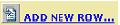 - this button is used to add a new row (I) - this button is used to add a new row (I)
|
Image of PxSuperGrid components:
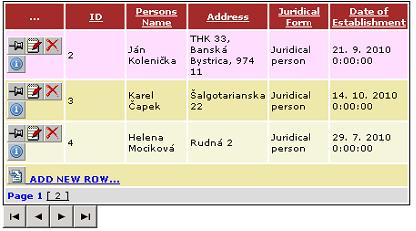
Image PxSuperGrid components, in state editing:

Image PxSuperGrid components in the state of editing, when the PxWebQuery component is applied method AddParamKey:
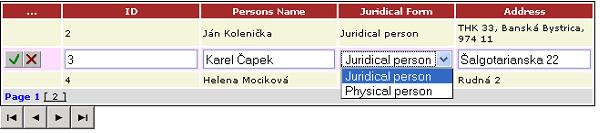
Others articles of Px Framework:
- PxWebQuery - component for working with databases
- PxSuperGrid - component for the direct display of data in the table
- PxEdit - component for data editing, similar to the TextBox component
- PxComboBox - component for selecting data from a list, similar to the DropDownList component
- PxCheckBox - component for checking the value (Check / UnCheck value)
- PxFlyComboBox - set of the consecutively linked comboboxes, suitable for the work with structured data (for example: selection of category and subcategory)
- PxGreatRepeater - component for entering data with repeating structure, maximum number of values is limited
- PxJSDatePicker - component for the date entry, based on the JavaScript
- PxDbNavigator - the component for the work with the PxWebQuery components, row cursor movement, etc.
- PxLabel - component for data display
- PxCheckBoxList - component to view and select values from the list
- PxRadioButtonList - component for view and selection of a value from the list
- PxChart - the component for displaying and working with charts
- PxFilterView - visual component for filtering the table data contents in the PxWebQuery component
- PxUploader - component for uploading binary and text files to the server
- PxLogin - component for authorization and logging into the application
- Data loading from the Oracle, MSSQL, MySQL, FireBird, Interbase database by means of the PxWebQuery components
- Program inserting, editing or deleting of row into the database by means of the PxWebQuery component
- Loading values from the PxWebQuery component via the while cycle
- Row search in the PxWebQuery component according to the value entered and the name of the column where the search shall be carried out
- The "ReOpen" procedure of the PxWebQuery component and data re-load into the PxWebQuery component
- Validation, checking of the entered values by means of the PxWebQuery component and other visual components (PxEdit, PxComboBox, etc.)
- Events of the PxWebQuery component
- A special function GetValueFromStructKey of the PxWebQuery component
- Setting the language mutation of the Px Framework
- Finding the current version of the Px Framework
It doesn't the intention of this part website, describe in detail the work with PxFramework components, a detailed description of the component
available in manual, which can be downloaded here:
Download manual of Px Framework

